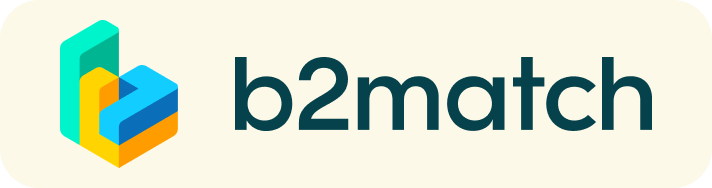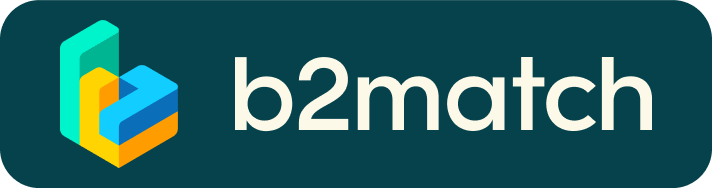1:1 Meetings & Video Calls |Quick Info
1:1 Meetings | Facts
- 19 April - 12 May 2021 | Period where 1:1 meetings can be requested, accepted/rejected and scheduled
- Meeting requests must be accepted to be scheduled.
1:1 Video Calls | Technical Preparations
- Use a desktop computer or laptop where both Webcam and Microphone is installed
- Double check if you have selected a proper time-zone (see Menu: Edit my Profile)
- Use Mozilla Firefox, Google Chrome or Opera browser preferably
- Internet Edge Browser only works for Version IDs 80+ (Chromium edition)
- To make sure that everything is set correctly, please go to your "Meetings" and click on the green camera button "Meeting starts in ..." - this will open the video call in your browser. You should see yourself!
- 1:1 Video call meetings can NOT be managed via the b2match Mobile App
Virtual matchmaking events - How do they work?
A matchmaking or networking event is a quick and easy way to meet potential cooperation partners in face-2-face talks. 15-20 minutes run fast but it is enough to build first connections before the next meeting starts.

1) Registration
- Register via the green button "Register now"
- Add contact and organisation details as requested
- Compose your personal event schedule by adding presentations of your choice
- Those who are interested to manage 1:1 meetings MUST select at least one networking session
2) Publish a business profile to showcase your needs
COMPANY PROFILE
Create a clear and concise business profile to raise your visibility on the b2match platform. Your profile should describe who you are, what you can offer to potential partners, and who you want to meet. The more detail like company background, business offers and interests you provide, the more you will benefit from the conference matchmaking tool. Your co-operation profile is your online business card.
MARKET PLACE
- Explain the product/project/technology/expertise you are offering or looking for
- Specify the type of partner you are looking for
- Published profiles will be extensively promoted by the organizers of the event
- High-quality profiles are visited 50 to 100 times before, during and even after the event
- A meaningful profile will generate significantly more meeting requests
3) How to manage bilateral meetings?
The booking of meetings opens a few weeks before the event or after a certain number of participants have registered. You will be notified by an e-mail alert once booking has opened.
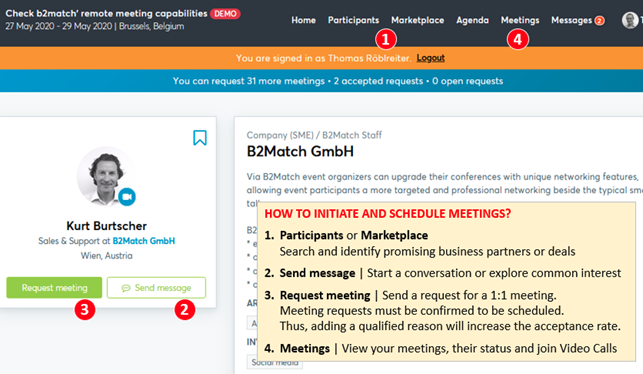
BOOKING MEETINGS
- Browse the list of attendees or check the marketplace profiles
- Use the optional filters to easily find the ones aligned with your goals
- Prepare and choose your meetings of your preference in advance.
- Send meeting requests to those companies/persons you want to meet
- Adding a short reason why you are interested in a meeting will increase the acceptance
- Meeting requests must be confirmed by the recipients to be scheduled
- Typically, date and time of a meeting is scheduled by the person accepting the meeting request considering the mutual availability.
- Check every incoming meeting request and accept or refuse if not appropriate. If you are not interested in a request for one reason or another, simply decline the request. It is a matter of politeness to let the requester know if you are interested in a meeting or not.
4) Send & receive meeting requests
Browse published participants profiles and send meeting requests to those you want to meet during the event.
BEFORE THE EVENT - TECHNICAL PREPARATIONS
- Use a desktop computer or laptop where both Webcam and Microphone is installed
* Check your audio quality, using headphones is highly advised
* Use a good webcam to improve the image quality - Video call meetings can NOT be managed via the b2match Mobile App
- CHECK YOUR TIMEZONE
Log-in and select "Edit my profile" to check your current time zone selection. If this is not the time zone you are located during the meetings please change accordingly. - Use Mozilla Firefox, Google Chrome or Opera browser preferably
- Internet Edge Browser only works for Version IDs 80+ (Chromium edition)
5) Matchmaking Event
Access your meetings in My Agenda, where you have your complete schedule for the event and the list of your meetings. Check your camera and microphone and don't be late!
How to initiate a Virtual Meeting?
- Identify promising participants on the Participants list or the Marketplace page on the event's website. Once you found a suitable meeting partner, click on the participant's card in order to access their profile
- Use the Messages functionality to chat about common interests and availability.
- Click on the participant's preview if the participant is marked as Available
- Click Request Meeting, under the participant's photo, to request a meeting
- Check My agenda and Meetings for your schedule and your list of confirmed meetings.
- At the time of the meeting, go to the Meetings page and click on Start Meeting
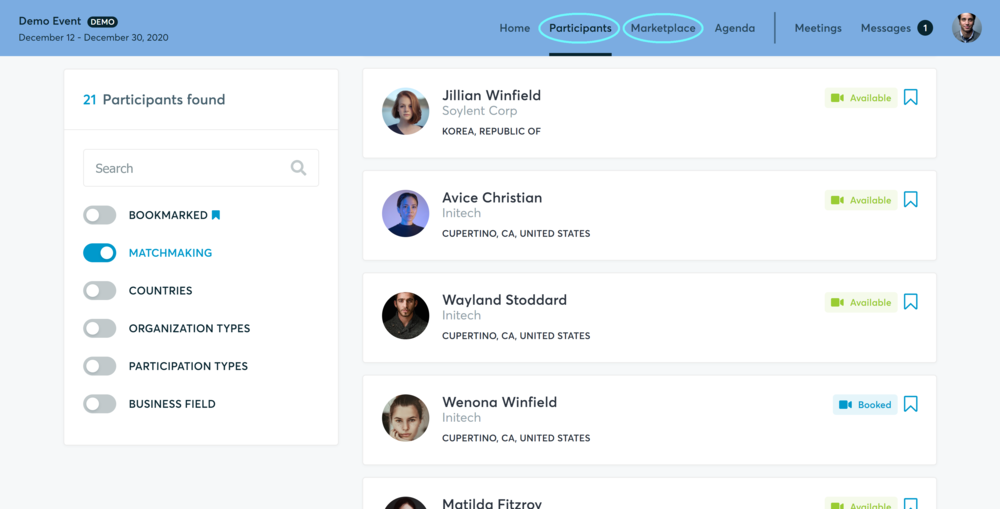
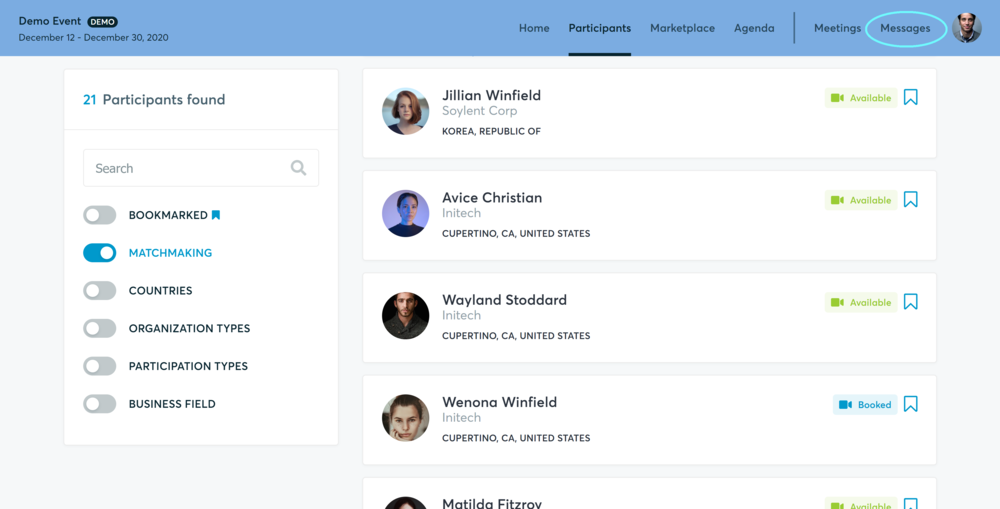
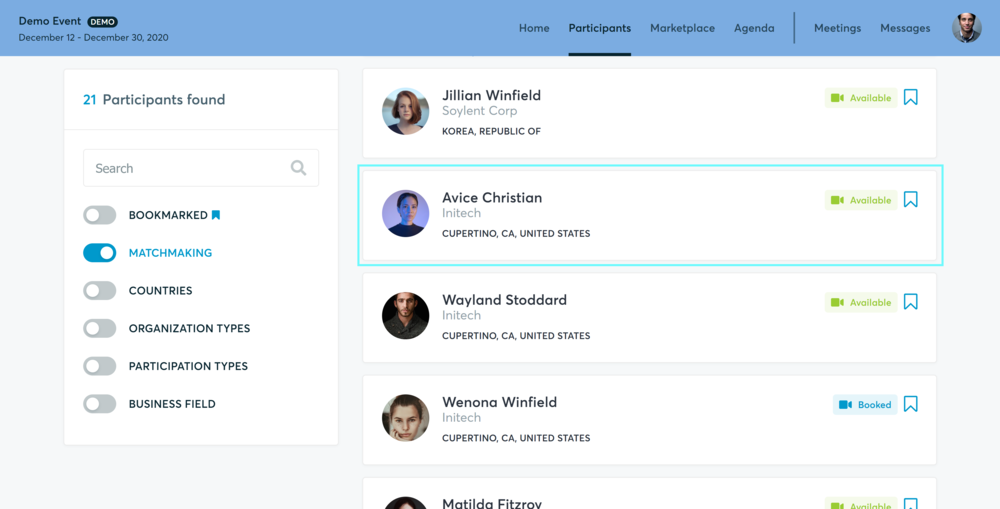
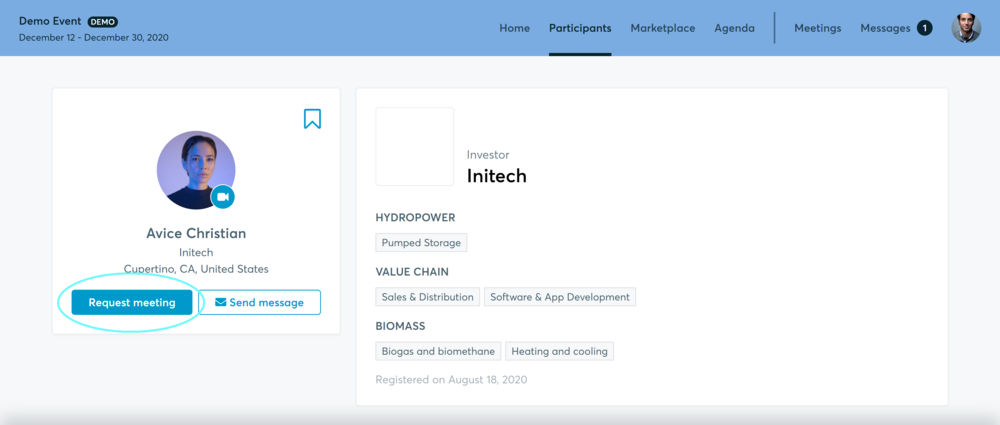
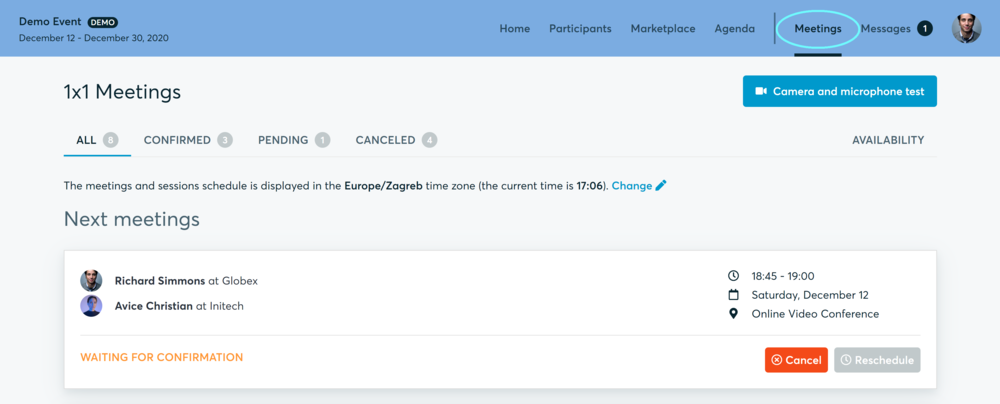
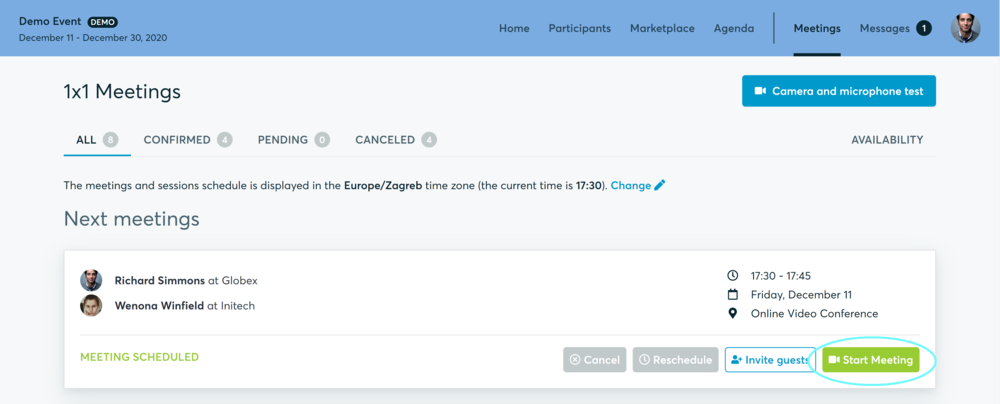
- You can invite guests through the Invite guests button, or share your screen through the screen sharing button
- A virtual meeting can be started at any given time before its ending time and it won't stop automatically, one of the participants has to end it
- The remaining time will be displayed on the top left corner
- The next meeting card will be displayed with one minute before the next meeting
- Clicking on Start Next Meeting will end the current meeting and will start the next one
Technical requirements for Virtual meetings
The virtual meetings take place through the b2match video tool, which is integrated in the b2match platform and it doesn’t need to/it can't be downloaded.
- install the latest version of your browser
Use a device with an incorporated webcam or a webcam. Without the camera, the meeting can still take place in the audio mode.
Microphone and camera
You can test your microphone and camera in your Meetings list, once you are logged in to your b2match profile. In order to do this, you need to click the blue Camera and microphone test and follow the instructions.


If there are issues, the system will indicate the browser's documentation's regarding the microphone and camera usage
- browser's permissions to use the microphone and camera
- system's permissions for the microphone and camera
Additionally, you can do the following checks:
- test your microphone with other apps, such as Google Meet, Skype, Zoom, etc.
- run Twilio's network test, which will start an automatic diagnosis to check if Twilio has permission to use your microphone and camera
- Twilio is the name of the software we use for online meetings
Happy matchmaking!